Create a Book/Course Relationship
Book/course relationships
are listed on the Courses
tab. Book/course relationships
are key to calculating the district's and each campuses' eligibility numbers
per ISBN and enabling several course dependent reports (within the district
view and the campus view). Example reports include: District
Analysis of Need report, Campus Analysis
of Need report, Class Roster Book Check report, and Class Roster with
Bar Codes.
BEST PRACTICE: After
assigning new and/or editing existing book/course relationships, push
the relationships to the respective campuses approved
for the ISBN. Review Transfer
Book-Course Relationships.
Create a Book/Course Relationship
Click on  Other
Data located on the Navigation
Bar.
Other
Data located on the Navigation
Bar.
Click on  Courses.
This opens the Courses
page.
Courses.
This opens the Courses
page.
Search for the desired course.
Click on  Details,
located on the course's row. This opens the respective Course Details page.
Details,
located on the course's row. This opens the respective Course Details page.
Click on  Add
located under the
Add
located under the 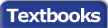 Textbooks
Tab. This opens the Course/Book
Assignment page.
Textbooks
Tab. This opens the Course/Book
Assignment page.
Search for the desired ISBN.
Click on the  Select box located on the
ISBN's row. This opens the Eligibility
Percentage fields.
Select box located on the
ISBN's row. This opens the Eligibility
Percentage fields.
Enter the desired percentage into each
field.
Click on  Add
Selected located above the blue header bar. This
updates the Course/Book Assignment
grid.
Add
Selected located above the blue header bar. This
updates the Course/Book Assignment
grid.
Click on  Previous
Page to return to the Course
Details page. The
Previous
Page to return to the Course
Details page. The 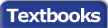 Textbooks Tab has been
updated to include the newly added ISBN.
Textbooks Tab has been
updated to include the newly added ISBN.
NOTE:
To add multiple ISBNs to the same course
after adding the first ISBN, repeat steps 6 through 9 until all desired
ISBNs have been added.
Eligibility
(a number the district uses to
approve additional materials requested from a campus) is calculated
by the following equation:
(Campus Student % x Current enrollment number) +
(Campus Teacher % x Current Teacher Enrollment Number)
= ISBN eligibility
To edit campus book/course relationship percentages (used when calculating
campus specific eligibility counts), review Transfer
Book-Course Relationships.
Most districts designate student edition materials for students only.
In order to only account for student enrollment eligibility,
use zeros in the Teacher % fields
for student edition materials. In almost all cases, districts
designate teacher edition materials for teachers only. In order
to only account for teacher enrollment eligibility, use zeros in the
Student % fields for teacher edition
materials.
To designate every student/teacher enrolled is entitled to a copy of
the ISBN (1:1 ratio), 100% is entered into the respective campus percentage
field. It is common to have a higher percentage for the district
fields. This allows for district growth, special education copies,
etc...
Review
current book/course relationships
with the Master Courses Listing report.
Review
a list of all courses
assigned to a specific ISBN on the Textbooks
page.
![]() Other
Data located on the Navigation
Bar.
Other
Data located on the Navigation
Bar.![]() Courses.
This opens the Courses
page.
Courses.
This opens the Courses
page. Details,
located on the course's row. This opens the respective Course Details page.
Details,
located on the course's row. This opens the respective Course Details page. Add
located under the
![]() Textbooks
Tab. This opens the Course/Book
Assignment page.
Textbooks
Tab. This opens the Course/Book
Assignment page. Select box located on the
ISBN's row. This opens the Eligibility
Percentage fields.
Select box located on the
ISBN's row. This opens the Eligibility
Percentage fields.![]() Add
Selected located above the blue header bar. This
updates the Course/Book Assignment
grid.
Add
Selected located above the blue header bar. This
updates the Course/Book Assignment
grid.![]() Previous
Page to return to the Course
Details page. The
Previous
Page to return to the Course
Details page. The ![]() Textbooks Tab has been
updated to include the newly added ISBN.
Textbooks Tab has been
updated to include the newly added ISBN.