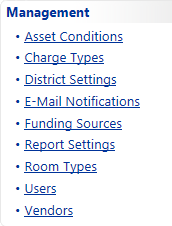
Administrative Administrators can set global preferences for site level user roles in the Settings window.
The Site User tab within the User Role Settings window allows an Administrative Administrator to set a district wide preference for all site user roles.
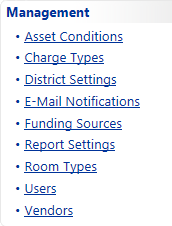
The Site Administrator tab within the User Role Settings window allows an Administrative Administrator to set a district wide preference for all site administrator roles.
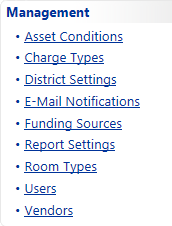
Site User Role Settings:
· The Restrict Shipping of Initiated Inventory Transfers, when selected, removes the ability for site users from placing a site to site initiated transfer in the status of In Transit.
Site Administrator Role Settings:
· The Restrict from Reconciling Room Audit Results, when selected, removes the ability for site administrators from reconciling Scan Complete room audit results.
· The Restrict from Reconciling District Initiated Audits, is selected by default, and removes the ability for site administrators to reconcile District initiated audits.