Conduct Mobile Site Room Audit
Room Audits are available in the Mobile Site view of smart/mobile device. An Audit allows a site to scan all tags in a room and quickly identify missing items, misplaced items, items found in an unexpected location, and where those misplaced items should be located.
Log In to the Mobile Site View
- Access your district's login screen within your smart/mobile device's browser window.
- Click on Mobile Site (located beneath the Log On button).
- Enter your username and password.
- Click on
 Log On. Upon successful log on, your assigned site will be listed on the Audit Inventory screen.
Log On. Upon successful log on, your assigned site will be listed on the Audit Inventory screen.
Create a Mobile Site Room Audit
- After logging in to the Mobile Site view, click on
 Verify or the desired site's Name.
Verify or the desired site's Name.
- Scroll down the page and click on the desired room.
OR
Using the search field at the top of the screen, enter the room number for the desired room and click on  Verify.
Verify.
The screen changes and displays all audits for the respective room and their respective audit status.
- Click on
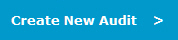 Create New Audit. The new audit opens.
Create New Audit. The new audit opens.
- Scan/enter each tag number located in the respective room into the Tag field at the top of the screen.
You can enter all tags physically located in the respective room - even if the product is not listed in the Room Audit window as an issued/expected product for that room. TIPWeb-IT identifies each tag as Missing, Misplaced, Found or Verified and allows the site administrator to take action tag by tag.
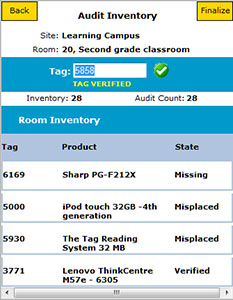
- If needed, click
 Back to leave the audit prior to finalizing.
Back to leave the audit prior to finalizing.
- Click
 Finalize to end and lock the audit from additional tag entries. This changes the audit status from In Progress to Finalized.
Finalize to end and lock the audit from additional tag entries. This changes the audit status from In Progress to Finalized.
Continue an In Progress Audit
- After logging in to the Mobile Site view, click on
 Verify or the desired site's Name.
Verify or the desired site's Name.
- Scroll down the page and click on the desired room.
OR
Using the search field at the top of the screen, enter the room number for the desired room and click on  Verify.
Verify.
The screen changes and displays all audits for the respective room and their respective audit status.
- Locate, by scrolling down the page, and click on the desired In Progress room audit.
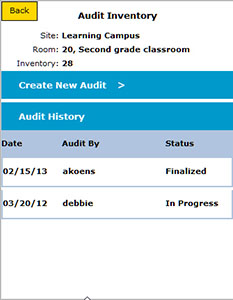
- Scan/enter each tag number located in the respective room into the Tag field at the top of the screen.
You can enter all tags physically located in the respective room - even if the product is not listed on the Room Audit window as an issued/expected product for that room. TIPWeb-IT identifies each tag as Missing, Misplaced, or Verified and allows the site administrator to take action tag by tag.
- If needed, click
 Back to leave the audit prior to finalizing.
Back to leave the audit prior to finalizing.
- Click
 Finalize to end and lock the audit from additional tag entries. This changes the audit status from In Progress to Finalized.
Finalize to end and lock the audit from additional tag entries. This changes the audit status from In Progress to Finalized.
NOTE:
As tags are entered into the room audit, they are updated with the appropriate audit tag state and moved to the bottom of the screen. All room audit tags are sorted on the screen in the order of Missing, Misplaced, Found and then Verified.
 Log On. Upon successful log on, your assigned site will be listed on the Audit Inventory screen.
Log On. Upon successful log on, your assigned site will be listed on the Audit Inventory screen. Log On. Upon successful log on, your assigned site will be listed on the Audit Inventory screen.
Log On. Upon successful log on, your assigned site will be listed on the Audit Inventory screen. Verify or the desired site's Name.
Verify or the desired site's Name. Verify.
Verify.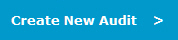 Create New Audit. The new audit opens.
Create New Audit. The new audit opens.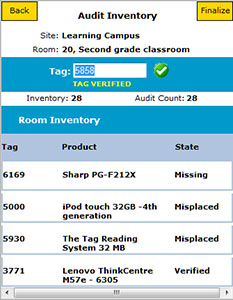
 Back to leave the audit prior to finalizing.
Back to leave the audit prior to finalizing. Finalize to end and lock the audit from additional tag entries. This changes the audit status from In Progress to Finalized.
Finalize to end and lock the audit from additional tag entries. This changes the audit status from In Progress to Finalized. Verify or the desired site's Name.
Verify or the desired site's Name. Verify.
Verify.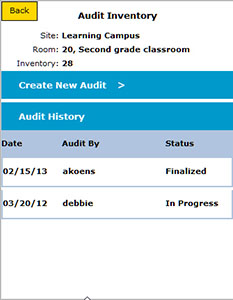
 Back to leave the audit prior to finalizing.
Back to leave the audit prior to finalizing. Finalize to end and lock the audit from additional tag entries. This changes the audit status from In Progress to Finalized.
Finalize to end and lock the audit from additional tag entries. This changes the audit status from In Progress to Finalized.