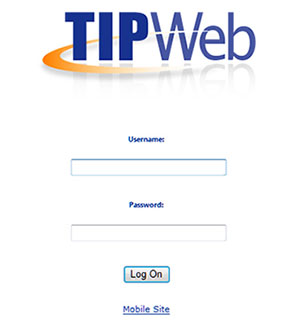
The TIPWeb-IT Mobile Site view allows ease of use when accessing your TIPWeb-IT data using a smart/mobile device. When accessing the TIPWeb-IT login screen within your smart/mobile device's browser window, enable the Mobile Site view by clicking on Mobile Site (located beneath the Log On button).
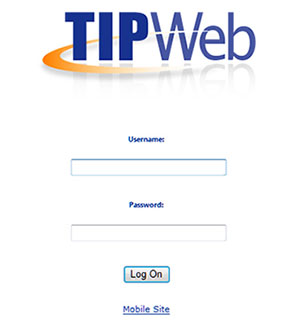
Room Audits are available in the Mobile Site view of TIPWeb-IT. An Audit allows a site to scan all tags in a room and quickly identify missing items, misplaced items, and where those misplaced items should be located.
Create New Audit 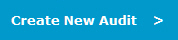 - add an audit to this room
- add an audit to this room
Back  - displays the previous Mobile Site screen viewed
- displays the previous Mobile Site screen viewed
Date - displays the date the audit was created
Audit By - displays the user's login name that created the audit
Status - status of the audit (New, In Progress, Finalized, and Closed)
Inventory - displays the inventory count of the tags expected to be located in the room
Audit Count - displays the count of tags entered during the room audit
Tag - displays the tag numbers identified in the respective room audit (expected and misplaced)
Product - name of the product
State - displays the respective audit tag state (Missing, Misplaced, and Verified)
Finalize ![]() - ends and locks the respective audit from additional tag entries (also changes the audit status to Finalized)
- ends and locks the respective audit from additional tag entries (also changes the audit status to Finalized)
LogOff  - logs the user out of the Mobile Site view and returns them to the TIPWeb-IT login screen
- logs the user out of the Mobile Site view and returns them to the TIPWeb-IT login screen