After logging in to the Mobile Site view, click on  Verify or the desired site's Name.
Verify or the desired site's Name.
Click on 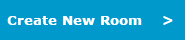 , located at the top of the page.
, located at the top of the page.
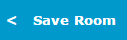 , located at the bottom of the page.
, located at the bottom of the page.Room Audits are available in the Mobile Site view of TIPWeb-IT. The TIPWeb-IT Mobile Site view allows ease of use when accessing your TIPWeb-IT data using a smart/mobile device. An Audit allows a site to scan all tags in a room and quickly identify missing items, misplaced items, and where those misplaced items should be located.
While performing audits you may identify data not previously captured in TIPWeb-IT (such as: an out of the way room or an uncommon product). The Mobile Site allows the capture of this missing data into TIPWeb-IT. The following features assist in performing efficient and comprehensive audits.
After logging in to the Mobile Site view, click on  Verify or the desired site's Name.
Verify or the desired site's Name.
Click on 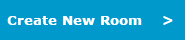 , located at the top of the page.
, located at the top of the page.
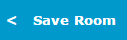 , located at the bottom of the page.
, located at the bottom of the page.Initializing is the process used when entering items currently located in a room not yet tagged/tracked in TIPWeb-IT (example: a mounted ceiling projector which was purchased years ago). Additionally, this verifies the tag on the current audit.
This requires a tag for each item initialized and is only available within audits in the status of New or In Progress.
 Verify or the desired site's Name.
Verify or the desired site's Name. .
. Next. The screen refreshes with the product description and respective initializing fields.
Next. The screen refreshes with the product description and respective initializing fields. . The screen refreshes and displays the tag added to the audit (and TIPWeb-IT) with the Tag Audit State as Verified.
. The screen refreshes and displays the tag added to the audit (and TIPWeb-IT) with the Tag Audit State as Verified.Products are the items district level administrators have entered into TIPWeb-IT. This creates an application wide accessible product catalog from which tags are assigned.
Product Number is an auto generated field. You have the option of entering your own existing product number or letting TIPWeb-IT assign the new product an auto generated TIPWeb-IT product number. Product Names are limited to 90 characters.
This process requires Administrative Administrator rights.
After logging in to the Mobile Site view, click on  Verify or the desired site's Name.
Verify or the desired site's Name.
Locate and select the desired room. The screen changes and displays all audits for the respective room and their respective audit status.
Locate and select the desired audit.
Click on  .
.
Click on 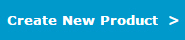 . The screen refreshes with the Product Detail fields.
. The screen refreshes with the Product Detail fields.
Enter the product's details. Red fields are required.
Click on 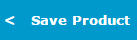 . The product is added to the district's product Catalog. The screen refreshes with the product description and respective initializing fields.
. The product is added to the district's product Catalog. The screen refreshes with the product description and respective initializing fields.
Click on  . The screen refreshes and displays the tag added to the audit (and TIPWeb-IT) with the Tag Audit State as Verified.
. The screen refreshes and displays the tag added to the audit (and TIPWeb-IT) with the Tag Audit State as Verified.