Submit Multi-Campus Requisition
The campus requisition Multi-Campus tab is a fast way to create multiple campus requisitions at once for campus approved ISBNs. Within this tab, the district can build and create multiple campus requisitions for selected ISBNs. This is helpful when distributing common ISBNs to multiple campuses (such as, beginning of the year replacement quantities and new adoption materials).
Submitting is only available to multi-campus requisitions in the status of In Progress. After creating and submitting a multi-campus requisition, the Single Campus tab is where the submitted requisitions will be located to process further. A hyphen and respective campus ID are added to the end of each single requisition created by the submission of a multi-campus requisition.
Submit an Approved Multi-Campus Requisition
-
Click on  Inventory, located on the Navigation Bar.
Inventory, located on the Navigation Bar.
-
Under the Orders subcategory, click on Campus Requisitions. This opens the Campus Requisitions page.
-
Click on the 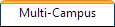 tab.
tab.
-
Search for the desired existing multi-campus requisition (must be in the status of In Progress).
-
Click on  Submit, located on the respective row.
Submit, located on the respective row.
-
The Multi-Campus Requisitions Submission Confirm window appears and states:
"You are about to submit this multi-campus requisition, which will generate a single requisition for each listed campus. You also will be unable to make changes to this requisition once it is submitted. Do you wish to continue?
 Approve All Created Requisitions."
Approve All Created Requisitions."
-
Click Continue. The message "Submit completed" displays.
-
Click OK. The multi-campus grid refreshes.
-
Click on the 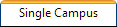 tab to process the approved single campus requisitions (starting with the Ticketing process).
tab to process the approved single campus requisitions (starting with the Ticketing process).
Submit an Unapproved Multi-Campus Requisition
-
Click on  Inventory, located on the Navigation Bar.
Inventory, located on the Navigation Bar.
-
Under the Orders subcategory, click on Campus Requisitions. This opens the Campus Requisitions page.
-
Click on the 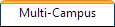 tab.
tab.
-
Search for the desired existing multi-campus requisition (must be in the status of In Progress).
-
Click on  Submit, located on the respective row.
Submit, located on the respective row.
-
The Multi-Campus Requisitions Submission Confirm window appears and states:
"You are about to submit this multi-campus requisition, which will generate a single requisition for each listed campus. You also will be unable to make changes to this requisition once it is submitted. Do you wish to continue?
 Approve All Created Requisitions."
Approve All Created Requisitions."
-
Deselect the Approve All Created Requisitions box (box becomes empty).
-
Click Continue. The message "Submit completed" displays.
-
Click OK. The multi-campus grid refreshes.
-
Click on the 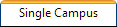 tab to process the unapproved single campus requisitions (starting with the Approving process).
tab to process the unapproved single campus requisitions (starting with the Approving process).
NOTE:
Review the multi-campus requisition using the Multi-Campus Requisition Report located on the same row as the multi-campus requisition grid. This report lists the campuses and copies to order by ISBN.
Multi-Campus Requisitions automatically add a hyphen and the respective campus ID to the end of the multi-campus requisition name once submitted - as seen on the Single Campus Requisition page.
![]() Inventory, located on the Navigation Bar.
Inventory, located on the Navigation Bar.![]() tab.
tab.![]() Submit, located on the respective row.
Submit, located on the respective row. Approve All Created Requisitions."
Approve All Created Requisitions."![]() tab to process the approved single campus requisitions (starting with the Ticketing process).
tab to process the approved single campus requisitions (starting with the Ticketing process).