Edit a Multi-Campus Requisition
The campus requisition Multi-Campus tab is a fast way to create multiple campus requisitions at once for campus approved ISBNs. Within this tab, the district can build and create multiple campus requisitions for selected ISBNs. This is helpful when distributing common ISBNs to multiple campuses (such as, beginning of the year replacement quantities and new adoption materials).
Editing is only available to multi-campus requisitions in the status of In Progress.
Add ISBN to a Multi-Campus Requisition
-
Click on  Inventory, located on the Navigation Bar.
Inventory, located on the Navigation Bar.
-
Under the Orders subcategory, click on Campus Requisitions. This opens the Campus Requisitions page.
-
Click on the 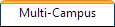 tab.
tab.
-
Search for the desired existing multi-campus requisition (must be in the status of In Progress).
-
Click on  Edit. This opens the Manage Multi-Campus Requisitions page.
Edit. This opens the Manage Multi-Campus Requisitions page.
-
Search for the desired ISBN.
-
Click anywhere on the ISBN's row. The row highlights grey and the Approved Campuses for ISBN grid displays the campuses in your district approved for this title.
-
Locate the desired campus within the Approved Campuses for ISBN grid.
-
Referencing the Copies Needed field, enter a quantity into the Copies to Order field.
-
Leave the Copies to Order field (tab key or clicking elsewhere). This briefly displays the  Included icon next to the Copies to Order field, automatically saves the quantity, and displays the
Included icon next to the Copies to Order field, automatically saves the quantity, and displays the  Included icon next to the selected ISBN within the ISBN search grid.
Included icon next to the selected ISBN within the ISBN search grid.
-
Click on  Previous Page to return to the Multi-Campus Requisitions page.
Previous Page to return to the Multi-Campus Requisitions page.
Edit Copies to Order
-
Click on  Inventory, located on the Navigation Bar.
Inventory, located on the Navigation Bar.
-
Under the Orders subcategory, click on Campus Requisitions. This opens the Campus Requisitions page.
-
Click on the 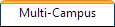 tab.
tab.
-
Search for the desired existing multi-campus requisition (must be in the status of In Progress).
-
Click on  Edit. This opens the Manage Multi-Campus Requisitions page.
Edit. This opens the Manage Multi-Campus Requisitions page.
-
Search for the desired ISBN. The  Included icon should be next to the desired ISBN.
Included icon should be next to the desired ISBN.
-
Click anywhere on the ISBN's row. The row highlights grey and the Approved Campuses for ISBN grid displays the campuses in your district approved for this title.
-
Locate the desired campus within the Approved Campuses for ISBN grid.
-
Referencing the Copies Needed field, update the Copies to Order quantity.
-
Leave the Copies to Order field (tab key or clicking elsewhere). This briefly displays the  Included icon next to the Copies to Order field and automatically saves the new quantity.
Included icon next to the Copies to Order field and automatically saves the new quantity.
-
Click on  Previous Page to return to the Multi-Campus Requisitions page.
Previous Page to return to the Multi-Campus Requisitions page.
Remove Copies to Order for a Campus
-
Click on  Inventory, located on the Navigation Bar.
Inventory, located on the Navigation Bar.
-
Under the Orders subcategory, click on Campus Requisitions. This opens the Campus Requisitions page.
-
Click on the 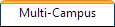 tab.
tab.
-
Search for the desired existing multi-campus requisition (must be in the status of In Progress).
-
Click on  Edit. This opens the Manage Multi-Campus Requisitions page.
Edit. This opens the Manage Multi-Campus Requisitions page.
-
Search for the desired ISBN. The  Included icon should be next to the desired ISBN.
Included icon should be next to the desired ISBN.
-
Click anywhere on the ISBN's row. The row highlights grey and the Approved Campuses for ISBN grid displays the campuses in your district approved for this title.
-
Locate the desired campus within the Approved Campuses for ISBN grid.
-
Click on  Remove, located next to the Copies to Order field. This refreshes both grids.
Remove, located next to the Copies to Order field. This refreshes both grids.
-
Click on  Previous Page to return to the Multi-Campus Requisitions page.
Previous Page to return to the Multi-Campus Requisitions page.
NOTE:
Review the multi-campus requisition using the Multi-Campus Requisition Report located on the same row as the multi-campus requisition grid. This report lists the campuses and copies to order by ISBN.
Multi-Campus Requisitions automatically add a hyphen and the respective campus ID to the end of the multi-campus requisition name once submitted - as seen on the Single Campus Requisition page.
![]() Inventory, located on the Navigation Bar.
Inventory, located on the Navigation Bar.![]() tab.
tab. Edit. This opens the Manage Multi-Campus Requisitions page.
 Included icon next to the Copies to Order field, automatically saves the quantity, and displays the
Included icon next to the Copies to Order field, automatically saves the quantity, and displays the  Included icon next to the selected ISBN within the ISBN search grid.
Included icon next to the selected ISBN within the ISBN search grid.![]() Previous Page to return to the Multi-Campus Requisitions page.
Previous Page to return to the Multi-Campus Requisitions page.