Click on ![]() Inventory, located on the Navigation Bar.
Inventory, located on the Navigation Bar.
Under the Orders subcategory, click on Campus Requisitions. This opens the Campus Requisitions page.
Click on the 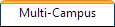 tab is selected.
tab is selected.
Click on Add. This opens the Manage Multi-Create Requisitions page.
Enter a name for the multi-campus requisition in the Requisition Name field.
Enter notes into the Notes field, if desired.
Click ![]() Save. The page refreshes to display the ISBN search grid.
Save. The page refreshes to display the ISBN search grid.
Search for the desired ISBN.
Click anywhere on the ISBN's row. The row highlights grey and the Approved Campuses for ISBN grid displays the campuses in your district approved for this title.
Locate the desired campus within the Approved Campuses for ISBN grid.
Referencing the Copies Needed field, enter a quantity into the Copies to Order field.
Leave the Copies to Order field (tab key or clicking elsewhere). This briefly displays the  Included icon next to the Copies to Order field, automatically saves the quantity, and displays the
Included icon next to the Copies to Order field, automatically saves the quantity, and displays the  Included icon next to the selected ISBN within the ISBN search grid.
Included icon next to the selected ISBN within the ISBN search grid.
Repeat steps 8 through 12 until all ISBNs and the desired campuses have been added to the multi-campus requisition.
Click on ![]() Previous Page to return to the Multi-Campus Requisitions page.
Previous Page to return to the Multi-Campus Requisitions page.