 diskette.
diskette.When issuing tags to Students or Staff, the distribution receipt focuses on all inventory assigned to that student/staff member.
1. Select Issue to Student or Issue to Staff from Tools in the Quick Links bar on the left side of the screen.
2. Scan or type in the Student/Staff ID.
3. Scan or type in the tag number in Tag field. Click on  diskette.
diskette.
4. Continue scanning tags until done for that student/staff member.
5. Click the down arrow at “Please Select Inventory Report” and select Full Distribution Receipt.
6. Scroll to the bottom of the window and click on the ![]() icon. The Sign Receipt window will open.
icon. The Sign Receipt window will open.
7. Using the mouse or stylus on a laptop, or your finger on a tablet, sign in the window. Click Decline Signature, Clear Signature, or Accept Signature.
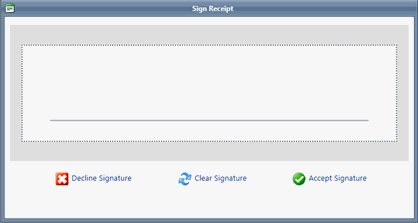
Clicking Accept Signature displays the PDF of the receipt containing captured information and signature.
8. Click Done to close the window.
Tags can also be issued from the individual student/staff member record, if desired. Once the ![]() Issue Inventory to Student/Staff is selected from the Actions column, continue from step 3 above.
Issue Inventory to Student/Staff is selected from the Actions column, continue from step 3 above.
When Accept Signature is selected, a copy of the Distribution Receipt is saved as an attachment to the corresponding Student/Staff record.
If an item has a due date, the Due Date is indicated in the bottom-right corner of the Distribution Receipt. By signing the Distribution Receipt, the student/staff acknowledges the due date.