
At the individual level, the distribution receipt focuses on a single inventory item assigned to that student/staff member. Once an item has been assigned, the individual can digitally sign the receipt, which is then automatically stored under the Attachments tab.
Note: If the receipt was previously signed, it can be viewed from the Attachments tab for the respective user.

A grid with student/staff member’s names opens.

 Product Distribution Receipt
Report for the specific tag number. The Product Distribution Receipt
Window opens.
Product Distribution Receipt
Report for the specific tag number. The Product Distribution Receipt
Window opens.Using the mouse or stylus, sign in the window. Click Decline Signature, Clear Signature, or Accept Signature.
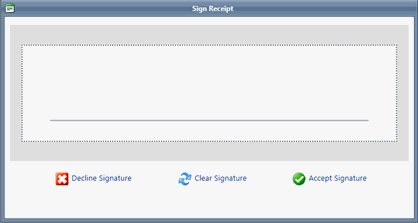
Clicking Accept Signature allows immediate access to PDF of receipt containing captured information and signature.
Click Done to close window.
E-Mail Distribution Receipt to Staff/Student
When Allow Sites to E-Mail Receipts to Staff or Allow Sites to E-Mail Receipts to Students/Parents is enabled, a digital copy of the collection receipt can be e-mailed and kept with the staff member or student’s records.
1. Select Staff or Students from top navigation bar.

2. A grid with student/staff member’s names opens.
3. Click name of desired student or staff member. The row expands revealing the Inventory tab.

4. Under
Actions, click on  Product
Distribution Receipt Report for the specific tag number. The Product
Distribution
Receipt
Window opens.
Product
Distribution Receipt Report for the specific tag number. The Product
Distribution
Receipt
Window opens.
5. Scroll
to the bottom of the receipt and click  E-Mail
Receipt. The E-Mail Confirmation window opens.
E-Mail
Receipt. The E-Mail Confirmation window opens.
6. Enter an e-mail address in the (Staff, Student, or Parent) E-Mail Address field.
If the staff member, student, or parent has an e-mail address on file, the e-mail address automatically populates.
7. Check Update E-Mail Record to add the e-mail address to the staff member, student, or parent’s record.
8. Click Confirm to send the e-mail.
NOTE:
If an item has a due date, the Due Date is indicated in the bottom-right corner of the Product Distribution Receipt. By signing the Product Distribution Receipt, the student/staff acknowledges the due date.