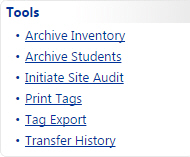
TIPWeb-IT allows items to be moved from one site to another site through Site to Site Transfers (site only process) and Quick Site to Site Transfers (administrative only process). The Transfer History window allows an administrator to search for, view, and/or print Transfer Tickets for all site to site transfers (in any status) throughout the district.
WARNING: If a transfer ticket is in the status of New, the listed items on the transfer ticket may change prior to being placed In Transit.
Click on Transfer History, located in the
Quick Links Tools menu.
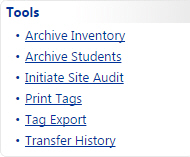
Filter for the desired site to site transfer.
Click on ![]() Print Transfer Ticket located
on the site to site transfer's row. This opens the Transfer
Print Ticket Report window.
Print Transfer Ticket located
on the site to site transfer's row. This opens the Transfer
Print Ticket Report window.
Use the PDF reader's controls to view, save, and/or print the respective transfer ticket.
Click on  to close the Transfer Print Ticket
Report window.
to close the Transfer Print Ticket
Report window.
Click on  to close the Transfer History
window.
to close the Transfer History
window.
*Selecting Transfer History Report from the Please Select Transfer Report drop-down menu opens a spreadsheet that lists all transfer data history including any notes (special delivery instructions) for a particular filter.
NOTE:
The Transfer Ticket displays several pieces of information:
If the transfer is pending approval or has been approved – the report will include the Approved By and Approved On date;
If the transfer has been edited – the report will include the Last Edited By and Last Edited on date;
If the transfer has been denied – the report will include the Denied By and Denied On date;
If the initiating site has added any delivery instructions to the transfer – Notes will be included on the Transfer Ticket, just below the From/To boxes.