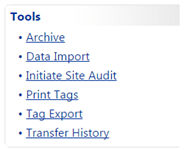
The Tag Export is a complete listing of the tags within TIPWeb-IT respective to site and/or administrative views. This file exports as a CSV file. It has detailed information regarding each tag, including:
Where each Tag is located:
Site & Site ID
Location Description, Location ID, & Location Type
Room Description
Region
Facility ID
What kind of item each Tag is tracking:
Product Name & Product Number
Product Type
Product Description
Model
SKU
Manufacturer
3 possible Product Other Fields' information
Suggested Price
Each Tag's specific information:
Tag Number
Active or Inactive
Asset Type (Standalone, Parent, or Component)
Status (In Use or Available)
Department Assigned
4 possible Tag Custom Fields' information
Last Scan Date & by Whom
Last Audit Scan Date & Last Audit Scan by Whom
Projected Life
Expiration Date
Serial Number
Asset UID
Area
Serial Required
Parent Tag
Destination
Tag Notes
Due Date
RFID
Each Tag's inventory & funding history:
Source (Initial or Order)
Order Number, if applicable
Funding Source
Account Code
Vendor, if applicable
Purchase
Price & Purchase Date
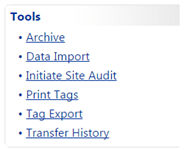
If you are logged into a TIPWeb-IT site view, the Tag Export will only provide you with tag information pertinent to that site.
If you are logged into a TIPWeb-IT administrative view, the Tag Export will provide you with the tag information for the entire district. As this report is much larger than a site view's Tag Export, it may take several minutes to generate. Refrain from clicking on anything else within TIPWeb-IT while the Tag Export is generating.
Customers with the Departments Feature installed, will also display a “Departments” field to the Tag Listing Report (admin view only) and the Tag Export Report (site view and admin view).
Asset UID is available for customers with an asset integration setup (paid add-on to TIPWeb-IT) and displays the unique asset number brought into TIPWeb-IT from the district's integration files (usually sourced from the district's financial or fixed asset system).