
Captured Collection and Distribution receipts are automatically added as a pdf attachment found under the Attachments tab for the corresponding Student/Staff member. Other documents can also be manually added.

A grid with staff/student names opens.
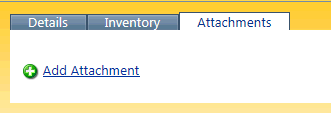
 Add
Attachment. The Add Attachment window will open.
Add
Attachment. The Add Attachment window will open.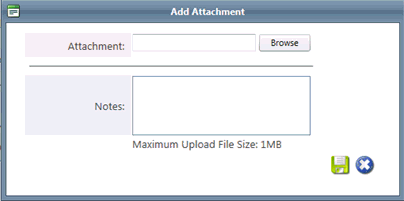
To open any added attachment, click on file name.
Notes have a 500 character limit restriction.
Files are restricted to a single 1MB or less file.