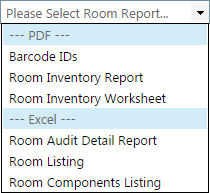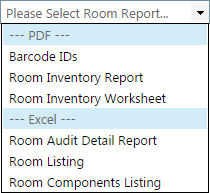
Components allows one or more existing tags (called Components) to be assigned to another existing tag (called Parent). This allows all of the tags to move throughout the district, as a group, by only moving the parent tag. Examples: laptops in a laptop cart, a mobile workstation with various technology items
This report provides a listing of all current component tags and parent tags on a site. This report does not require the filtering of the Rooms grid. The report includes Parent Tag, Asset Type, Tag, Serial, Product Number, Manufacturer, Model, Other 1, 2, & 3, Suggested Price, Room Number, Room Description, Room Type, Status, Asset UID, Custom Field data, Tag Notes, Source, Order Number, Vendor, Funding Source, Account Code, Purchase Price, Projected Life, Expiration Date, Last Scan Date, and Last Scan By fields.
The Room Components Listing is available in CSV format.