This preference allows for the synchronization of tags across all open administrative created audits. Found Synch locates current missing tags marked as misplaced across other audits (district-wide) and provides the option to edit those tags as found.
The Found Synch function must be enabled by the administrator in the administrative view.
Enable Found Synch
1. Click on District Settings under the Management Quick Links. The Manage District Settings window opens.
2. Click Inventory Management Settings to expand the section.
3. Under Audits, check Allow Manual Synchronization of Found Items Across Open Audits that have been Reconciled.
4. Click
on ![]() Save.
Save.
5. Click
on  Close to close the Manage
District Settings window.
Close to close the Manage
District Settings window.
Perform Found Sync
1. Click
on ![]() ,
located on the top navigation bar. The Audits menu displays.
,
located on the top navigation bar. The Audits menu displays.
2. Click on View Site Audits in the Audits menu.
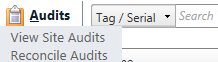
3. Click
on Sync Found Items  in
the Actions column for the
respective audit. The Sync Found
Items window opens indicating how many missing tags have been identified
as misplaced in other audits.
in
the Actions column for the
respective audit. The Sync Found
Items window opens indicating how many missing tags have been identified
as misplaced in other audits.
4. Click Confirm to move the missing tags to found.
5. To
view a report showing the selected tags, click
the Missing
Tags Report  icon
at the bottom of the Sync Found
Items window. The Missing
Tags Report opens within a spreadsheet program (like Microsoft Excel).
icon
at the bottom of the Sync Found
Items window. The Missing
Tags Report opens within a spreadsheet program (like Microsoft Excel).
6. Click
on  Close to close the Sync
Found Items window.
Close to close the Sync
Found Items window.