Click on Archive Students, located in the Quick Links Tools menu. The Archive Students window opens.
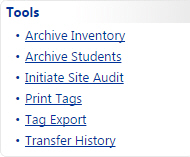
Select the desired tag Site(s) from the Sites drop down menu.
Select the desired Grade(s) from Grades drop down menu.
Click on ![]() Go. The Confirm Archive window opens with the number of students selected to be set to inactive.
Go. The Confirm Archive window opens with the number of students selected to be set to inactive.
Review the tags selected to be archived. Click on ![]() Student(s) Selected for Archive to open a CSV report.
Student(s) Selected for Archive to open a CSV report.
When the message appears asking "Do you want to open or save StudentsSelectedForArchive.csv ...", click on Open. The Student(s) Selected for Archive report will open within a spreadsheet program, such as Microsoft Excel. You may choose to search, filter, sort, delete, save, and/or close the file using the spreadsheet program's controls.
Confirm the number of students selected by typing the student count into the Confirm the count by typing it here field.
Click  . A success statement is displayed upon completion.
. A success statement is displayed upon completion.
Click  to close the success statement window.
to close the success statement window.
Click  on to close the Archive Inventory window.
on to close the Archive Inventory window.