Archive Inventory
The Archive Inventory feature allows inventory to be removed from active inventory counts. Tags with a status of Auctioned, Disposed, Lost, Returned to Vendor, Sold, Stolen, Surplus and/or Used for Parts qualify for the archiving process. Three sets of information are required to be identified to archive tags. They are: Tag Status, Prior to Date, and Site. An Archive Notes field is available to utilize, but is not required.
After tags have been archived, they can be viewed in the Archived Inventory Report and/or within Tag Search (Archived filed displays detailed archive information in red).
This feature is accessible in the Administrative view and requires Administrator credentials.
Archive Inventory
- Click on Archive Inventory, located in the Quick Links Tools menu. The Archive Inventory window opens.
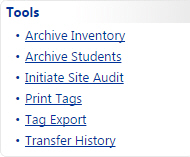
- Select the desired tag Status(es) from the Status drop down field.
- Select the desired Prior to Date from
 Prior to Date.
Prior to Date.
- Select the desired Site(s) from the Site drop down field.
- Enter any notes regarding this batch of archived tags.
- Click on
 Go. The Confirm Archive window opens with the number of tags selected to be archived.
Go. The Confirm Archive window opens with the number of tags selected to be archived.
- Review the tags selected to be archived. Click on
 Tag(s) Selected for Archive to open a CSV report.
Tag(s) Selected for Archive to open a CSV report.
When the message appears asking "Do you want to open or save TagsSelectedForArchive.csv ...", click on Open. The Tag(s) Selected for Archive report will open within a spreadsheet program, such as Microsoft Excel. You may choose to search, filter, sort, delete, save, and/or close the file using the spreadsheet program's controls.
- Confirm the number of tags selected to archive by typing the tag count into the Confirm the count by typing it here field.
- Click
 .
.
- Click
 on to close the Archive Inventory window.
on to close the Archive Inventory window.
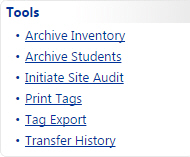
 .
. on to close the Archive Inventory window.
on to close the Archive Inventory window.