Acquire Floating Staff and Issue Item
This process allows a site to issue an item to a staff member who "floats" between multiple sites.
If the staff member doesn't currently reside in your site's staff grid (your site may not be listed as the staff member's "home" site in your district's student information system), you can acquire the individual through the Quick Issue to Staff screen. Once the item has been issued, the item will be in the status of "In Use."
After the item you issued to this floating staff member has been collected, the staff member will no longer appear on your staff grid.
Acquire and Issue an Item to a Floating Staff Member
- Click on Issue to Staff, located in the Quick Links Tools menu.
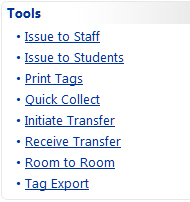
-
In the Staff ID field, enter or scan the staff member's ID number.
-
If the ID is located within your district's staff data, the Staff Not Found window opens and displays the following message:
"The Staff ID entered does not exist at your site. Click OK to add this staff member and continue."
Click OK to acquire the staff member to your site.
-
In the Tag field, enter or scan the tag number to be issued and click on  Save.
Save.
- If there are accessories required to be issued at the same time as this tag, they will be displayed. To issue the tag and the required accessories, click on
 Issue.
Issue.
- The district-wide Current Inventory for this staff member is displayed in the bottom grid. It will display all tags issued from all sites to this staff member.
- If a Transaction Receipt is desired for this transaction, click on
 View to open the receipt as a PDF. The receipt will display all items issued to this staff member from the staff member's home site and acquired sites. Use the PDF reader's controls to print the receipt.
View to open the receipt as a PDF. The receipt will display all items issued to this staff member from the staff member's home site and acquired sites. Use the PDF reader's controls to print the receipt.
- Click
 Done to exit the Issue Inventory screen.
Done to exit the Issue Inventory screen.
NOTE:
If multiple tags are to be issued to the same staff member, select the  Lock icon next to the Staff ID field. This allows you to scan all of the tag numbers without entering the same staff member's ID for each tag.
Lock icon next to the Staff ID field. This allows you to scan all of the tag numbers without entering the same staff member's ID for each tag.
Today's Transaction Receipt only displays the items issued or collected today (district wide). All other items on the staff member's account, including those items issued or collected today, are available on the Full Transaction Receipt (district wide).
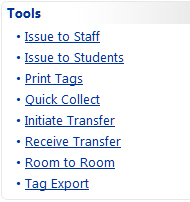
 Save.
Save. Issue.
Issue. Done to exit the Issue Inventory screen.
Done to exit the Issue Inventory screen.