Receive Requisition for a Campus
Campus Requisitions is a process to increase the inventory at the campus level. It can be placed by the campus or the district to order/requisition items supplied by the district. The district tracks all campus requisitions. A campus requisition can only be received if the status of the item(s) is In Transit.
The district has the option to receive an In Transit requisition shipment on behalf of the campus. The campus' respective ISBN inventory counts are updated and become available to be issued to individuals on the campus once received.
Receive Requisition for a Campus
-
Click on  Inventory, located on the Navigation Bar.
Inventory, located on the Navigation Bar.
-
Under the Orders subcategory, click on Campus Requisitions. This opens the Campus Requisitions page.
-
Verify the 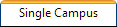 tab is selected.
tab is selected.
-
Search for the desired existing campus requisition (must be in the status of In Transit).
-
Click on  Details located on the respective campus requisition's row. This opens the Receive Campus Requisitions page and opens the Receiving tab.
Details located on the respective campus requisition's row. This opens the Receive Campus Requisitions page and opens the Receiving tab.
-
Locate the desired ISBN.
-
Verify the quantity displayed as the desired count to receive, located in the Received field.
-
Click on  Receive on the ISBN's row located to the right of the Pick Ticket number. This removes the received item from the grid.
Receive on the ISBN's row located to the right of the Pick Ticket number. This removes the received item from the grid.
-
After receiving all ISBNs and respective quantities in the status of In Transit, a confirmation message displays "All Textbooks 'In Transit' have been Received! Click the 'Details' button on the Requisitions page to view any Outstanding textbooks."
-
Click on  Previous Page to return to the Single Campus Requisitions page.
Previous Page to return to the Single Campus Requisitions page.
NOTE:
Campus requisitions remain with a status of In Progress or In Transit until all items are received in full. Once all items are received on the campus requisition, the status changes to Complete.
Only the district level can reduce the quantity of the copies sent to a campus if the ISBN's status is In Transit. If the received value inserted is less than the copies shipped, a shortage notification will display and the following applies:
● The shortage quantity is reflected on the requisition’s Shipping tab.
● The status of the shortage quantity for the ISBN is set to Approved.
● The district’s available inventory count updates to account for the quantity of materials not shipped.
● The # Shipped count updates to reflect the actual quantity of materials received.
● In the # Shipped column, a tool tip (small green triangle) is present to remind the district level this shipment has been partially received.
● The district may Ship or Deny the remaining Approved quantity using the current requisition shipping process.
To receive all ISBNs and their respective copies in the campus requisition order grid, click on  Receive All located above the blue header bar.
Receive All located above the blue header bar.
If the district user/administrator makes shipment quantity adjustments to some titles and then selects  Receive All on the receiving tab, the application will attempt to receive as many copies as it can properly. If it finds any shortages or overages, it will not receive them. Each shortage must be individually received using the
Receive All on the receiving tab, the application will attempt to receive as many copies as it can properly. If it finds any shortages or overages, it will not receive them. Each shortage must be individually received using the  Receive on the respective ISBN's row. When this happens, the following message will display: "Note: All overages or shortages have not been Received."
Receive on the respective ISBN's row. When this happens, the following message will display: "Note: All overages or shortages have not been Received."
![]() Inventory, located on the Navigation Bar.
Inventory, located on the Navigation Bar.![]() tab is selected.
tab is selected. Details located on the respective campus requisition's row. This opens the Receive Campus Requisitions page and opens the Receiving tab.
Details located on the respective campus requisition's row. This opens the Receive Campus Requisitions page and opens the Receiving tab. Receive on the ISBN's row located to the right of the Pick Ticket number. This removes the received item from the grid.
Receive on the ISBN's row located to the right of the Pick Ticket number. This removes the received item from the grid.![]() Previous Page to return to the Single Campus Requisitions page.
Previous Page to return to the Single Campus Requisitions page.