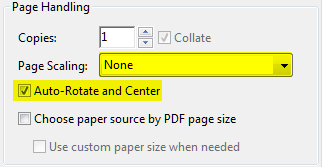Print ISBN & Accession Bar Code Labels
TIPWeb-IM prints the ISBN and the accession number on the same bar code label.
It is recommended to use a laser printer with a setting of 600 dpi (dots per inch). The label sheet size matches Avery 6578 (polyester label) or 6572 (paper label). This size includes three labels across and five down per sheet (portrait).
Print ISBN & Accession Bar Code Labels
-
Click on  Automation, located on the Navigation Bar.
Automation, located on the Navigation Bar.
-
Click on  Print ISBN & Accession Bar Codes.
Print ISBN & Accession Bar Codes.
-
Search for the desired ISBN.
-
Click on the Title of the ISBN. The row highlights orange and the screen updates the Book Details section respective to the ISBN.
-
Verify and, if needed, enter the desired quantity in the Labels to Print field.
-
Click on  Print Bar Codes. This opens the PDF file containing the ISBN/accession barcodes.
Print Bar Codes. This opens the PDF file containing the ISBN/accession barcodes.
-
Use the PDF reader's controls to print the PDF file to the desired printer.
NOTE:
To print the labels on a partially used sheet of labels, click on  Select Starting Label to select the starting label. Do this prior to clicking on
Select Starting Label to select the starting label. Do this prior to clicking on  Print Bar Codes.
Print Bar Codes.
When printing ISBN/accession bar code labels, the computer you are using must have a PDF reader installed (such as Adobe® Reader®). Within the Adobe® Reader® Print Screen, make sure your Page Handling is set just like the settings in one of the images below.
-
For version 10 or higher of Adobe® Reader®:

Size Options must be set to Actual Size.
Choose Paper Source by PDF Page Size is deselected.
Orientation is set to Portrait.
-
For all other versions of Adobe® Reader®:
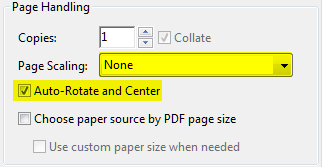
Page Scaling must be set to None.
Auto-Rotate and Center must be checked.
![]() Automation, located on the Navigation Bar.
Automation, located on the Navigation Bar.![]() Print ISBN & Accession Bar Codes.
Print ISBN & Accession Bar Codes. Print Bar Codes. This opens the PDF file containing the ISBN/accession barcodes.
Print Bar Codes. This opens the PDF file containing the ISBN/accession barcodes.