

TIPWeb-IM prints the ISBN and the accession number on the same bar code label. Here is an example:
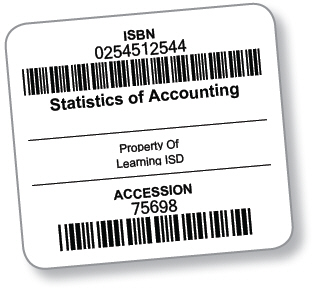
It is recommended to use a laser printer with a setting of 600 dpi (dots per inch). The label sheet size matches Avery 6578 (polyester label) or 6572 (paper label). This size includes three labels across and five down per sheet.
ISBN (International Standard Book Number) - generally a 10 or 13 digit number assigned by the publisher of the instructional material
Title - displays the assigned name of the instructional material
SLC (State List Code) - state assigned numbers to groups of instructional materials
Publisher - name of the company which publishes the respective instructional material
Books Owned - displays the total number of copies in the campus inventory for the respective ISBN
Labels to Print - field to enter the desired number of labels to print (defaults to the Books Owned number)
Highest Accession - displays the last accession number printed within the district (not just your campus)
Beginning Accession - displays the accession number the first label you print will use
Print Bar Codes  - launches the PDF file containing the ISBN/accession barcodes (respective to the selected labels to print)
- launches the PDF file containing the ISBN/accession barcodes (respective to the selected labels to print)
Select Starting Label ![]() - opens the Starting Label page and allows you to assign the starting position of the label to print (The numbers listed on the sample sheet of labels is the direction the printer will print your labels - down then across.)
- opens the Starting Label page and allows you to assign the starting position of the label to print (The numbers listed on the sample sheet of labels is the direction the printer will print your labels - down then across.)
When printing ISBN/accession bar code labels, the computer you are using must have a PDF reader installed (such as Adobe® Reader®). Within the Adobe® Reader® Print Screen, make sure your Page Handling is set just like the settings in one of the images below.
For version 10 or higher of Adobe® Reader®:

Size Options must be set to Actual Size.
Choose Paper Source by PDF Page Size is deselected.
Orientation is set to Portrait.
For all other versions of Adobe® Reader®:
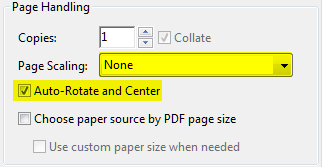
Page Scaling must be set to None.
Auto-Rotate and Center must be checked.