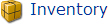
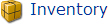
The Inventory area provides you with the tools you need to process all of the following:
An Order is a process that increases the quantity of an item in your inventory. The Orders area is divided into four subcategories:
Campus Requisitions - create, edit, approve/deny, ship and receive instructional materials to campuses
Vendor Orders - create, edit, receive, and track the increase of inventory at the district level
Ticket by ISBN - an efficient way to print and reprint campus requisition pick tickets by ISBN
Quick Ship - a fast way to move ready to ship campus requisition items to the status of In Transit
An Adjustment is a process that typically reduces your inventory and, in some cases, increases your inventory. The Adjustments area is divided into two subcategories:
Inventory Adjustment - create, edit, print, and post adjustments to the district inventory totals
Campus Adjustments - create, edit, print, and post/deny adjustment requests to the respective campus' inventory
The Transfers area allows you to perform campus-to-campus inventory transfers. This includes:
Create a campus-to-campus transfer and view district wide Not In Use availability counts to request items from the respective campus(es)
Edit existing campus transfers (created by the district or a campus)
Print transfer tickets for a transfer
Receive items for a campus
Accept or Deny a transfer request
The Audits area allows your campuses to submit their findings after examining and verifying their district tracked inventory counts. The Audits area is divided into two subcategories.
Audit Management - create, print, view, edit, verify, and delete audits
Create Audit Adjustments and Finalize - provides the ability to finalize audits and, optionally, create Campus Adjustments based on the respective audit shortages and/or overages verified on the audit (shortage = Paid Campus Adjustment, overage = Found Campus Adjustment)