Edit a Campus Requisition
Campus Requisitions is a process to increase the inventory at the campus level. It can be placed by the campus or the district to order/requisition items supplied by the district. The district tracks all campus requisitions. While adding multiple ISBNs to a campus requisition, you can save the progress you have made and return to the order to continue adding additional ISBNs. It is also possible to update quantities to order and/or remove ISBNs from a campus requisition.
Add ISBNs to a Saved Campus Requisition
For campus requisitions in the status of Submitted, use the following instructions to open the campus requisition and continue adding ISBNs.
-
Click on  Inventory, located on the Navigation Bar.
Inventory, located on the Navigation Bar.
-
Under the Orders subcategory, click on Campus Requisitions. This opens the Campus Requisitions page.
-
Verify the 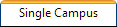 tab is selected.
tab is selected.
-
Search for the desired existing campus requisition (must be in the status of Submitted).
-
Click on  Edit. This opens the requisition in the Edit Requisition page.
Edit. This opens the requisition in the Edit Requisition page.
-
Search for the desired ISBN.
-
Click on the title of the item. The row highlights orange.
-
Referencing the Copies Needed field, enter a quantity into the Copies to Order field.
-
Click on  Add. This adds the selected ISBN and the copies to order to the lower half of the page.
Add. This adds the selected ISBN and the copies to order to the lower half of the page.
-
Add multiple titles by repeating steps 6 through 9.
-
Click  Save to return to the Single Campus Requisitions page.
Save to return to the Single Campus Requisitions page.
Edit ISBN Copies to Order
For campus requisitions in the status of Submitted, use the following instructions to change the quantity of an ISBN's requested copies to order.
-
Click on  Inventory, located on the Navigation Bar.
Inventory, located on the Navigation Bar.
-
Under the Orders subcategory, click on Campus Requisitions. This opens the Campus Requisitions page.
-
Verify the 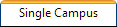 tab is selected.
tab is selected.
-
Search for the desired existing campus requisition (must be in the status of Submitted).
-
Click on  Edit. This opens the requisition in the Edit Requisition page.
Edit. This opens the requisition in the Edit Requisition page.
-
On the lower half of the screen, locate the desired ISBN.
-
Click on  Edit located on the respective ISBN's row. This opens the Ordered field.
Edit located on the respective ISBN's row. This opens the Ordered field.
-
Enter the new quantity to order.
-
Click on  Save located on the respective ISBN's row. This closes the Ordered field.
Save located on the respective ISBN's row. This closes the Ordered field.
-
Click  Save (located in the middle of the screen) to return to the Single Campus Requisitions page.
Save (located in the middle of the screen) to return to the Single Campus Requisitions page.
Remove an ISBN from a Campus Requisition
For campus requisitions in the status of Submitted, use the following instructions to remove an ISBN from a campus requisition. Review Deny ISBN on Campus Requisition for campus requisitions in other statuses.
-
Click on  Inventory, located on the Navigation Bar.
Inventory, located on the Navigation Bar.
-
Under the Orders subcategory, click on Campus Requisitions. This opens the Campus Requisitions page.
-
Verify the 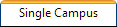 tab is selected.
tab is selected.
-
Search for the desired existing campus requisition (must be in the status of Submitted).
-
Click on  Edit. This opens the requisition in the Edit Requisition page.
Edit. This opens the requisition in the Edit Requisition page.
-
On the lower half of the screen, locate the desired ISBN.
-
Click on  Remove located on the respective ISBN's row.
Remove located on the respective ISBN's row.
-
A warning message displays "Are you sure you want to delete this textbook item?".
-
Click OK. This removes the ISBN from the campus requisition.
-
Click  Save (located in the middle of the screen) to return to the Single Campus Requisitions page.
Save (located in the middle of the screen) to return to the Single Campus Requisitions page.
NOTE:
Once a campus creates a requisition and  submits it to the district, the campus can no longer edit the campus requisition.
submits it to the district, the campus can no longer edit the campus requisition.
![]() Inventory, located on the Navigation Bar.
Inventory, located on the Navigation Bar.![]() tab is selected.
tab is selected. Edit. This opens the requisition in the Edit Requisition page.
Add. This adds the selected ISBN and the copies to order to the lower half of the page.
![]() Save to return to the Single Campus Requisitions page.
Save to return to the Single Campus Requisitions page.