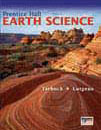Add Image to ISBN
TIPWeb-IM allows adding an image to an ISBN located in the Textbooks grid. This helps district wide users in identifying instructional materials more easily. Once an image is uploaded, it resides permanently in the TIPWeb-IM database and is automatically displayed for all respective campuses within your district.
WARNING: TIPWeb-IM limits the image size to 75KB.
Add an Image to an ISBN
The following steps assume the desired image has been located and saved (either .jpg or .gif) to a location on your computer. Do this by either searching the Internet for the specific title and downloading the image, or by scanning/photographing the item to create an image.
-
Click on  Textbooks located on the navigation bar.
Textbooks located on the navigation bar.
-
Search for the desired ISBN.
-
Click on  Details, located on the ISBN's row. This opens the respective Textbook Details page.
Details, located on the ISBN's row. This opens the respective Textbook Details page.
-
Click on Add Image, located in the upper left hand corner. This opens the Upload Textbook Image window.
-
Click on Browse to locate and select the desired image on your computer.
-
Click on Open. This displays the file name next to the Choose File button.
-
Update the image description in the Description field (optional).
-
Click OK.
NOTE:
To find an image of the ISBN, run a search on the Internet (like Google) and/or search the respective publisher’s website. Images are commonly available and look similar to the image below:
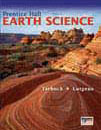
After finding the desired image, right click over the image and choose the Save Picture As menu option. Save the image in a location on your computer, thumb drive, etc. and feel free to rename the image’s file name to help identify it later (such as the ISBN number).
![]() Textbooks located on the navigation bar.
Textbooks located on the navigation bar. Details, located on the ISBN's row. This opens the respective Textbook Details page.
Details, located on the ISBN's row. This opens the respective Textbook Details page.